What is a Form?
Creating an electronically-fillable, information retrieval template is easy with Signature. A form is a data retrieval template that would allows contacts to fill in requested fields that will populate the contact details in your Signature address book. Forms can contain, textboxes, checkboxes, and date dictionary codes. Here is a tutorial on how to use forms.
How to prepare your Form for filling:
The Form editor uses a combination of drag-and-drop data fields, and customizable labels to allow you to easily place and identify the different signer and data fields in your template.
Navigate to templates on the left-hand navigation bar.
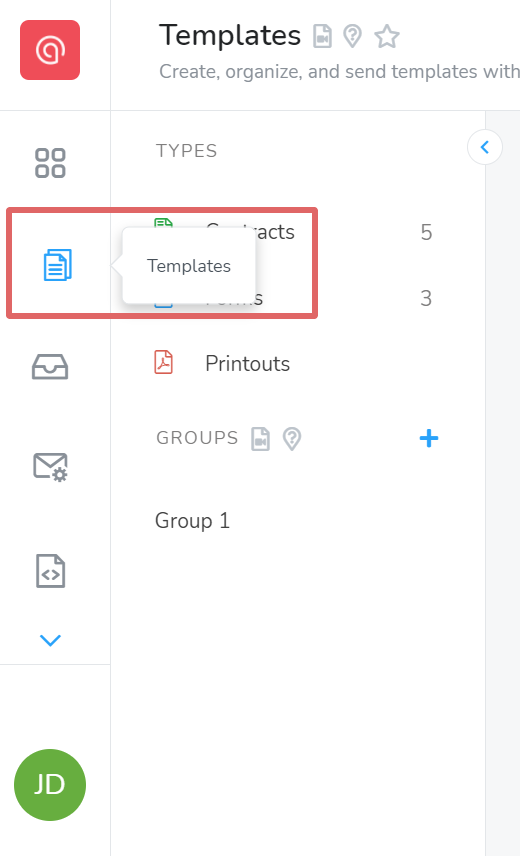
Select the Form that you have uploaded.
Then click Place Fields on the right navigation bar.
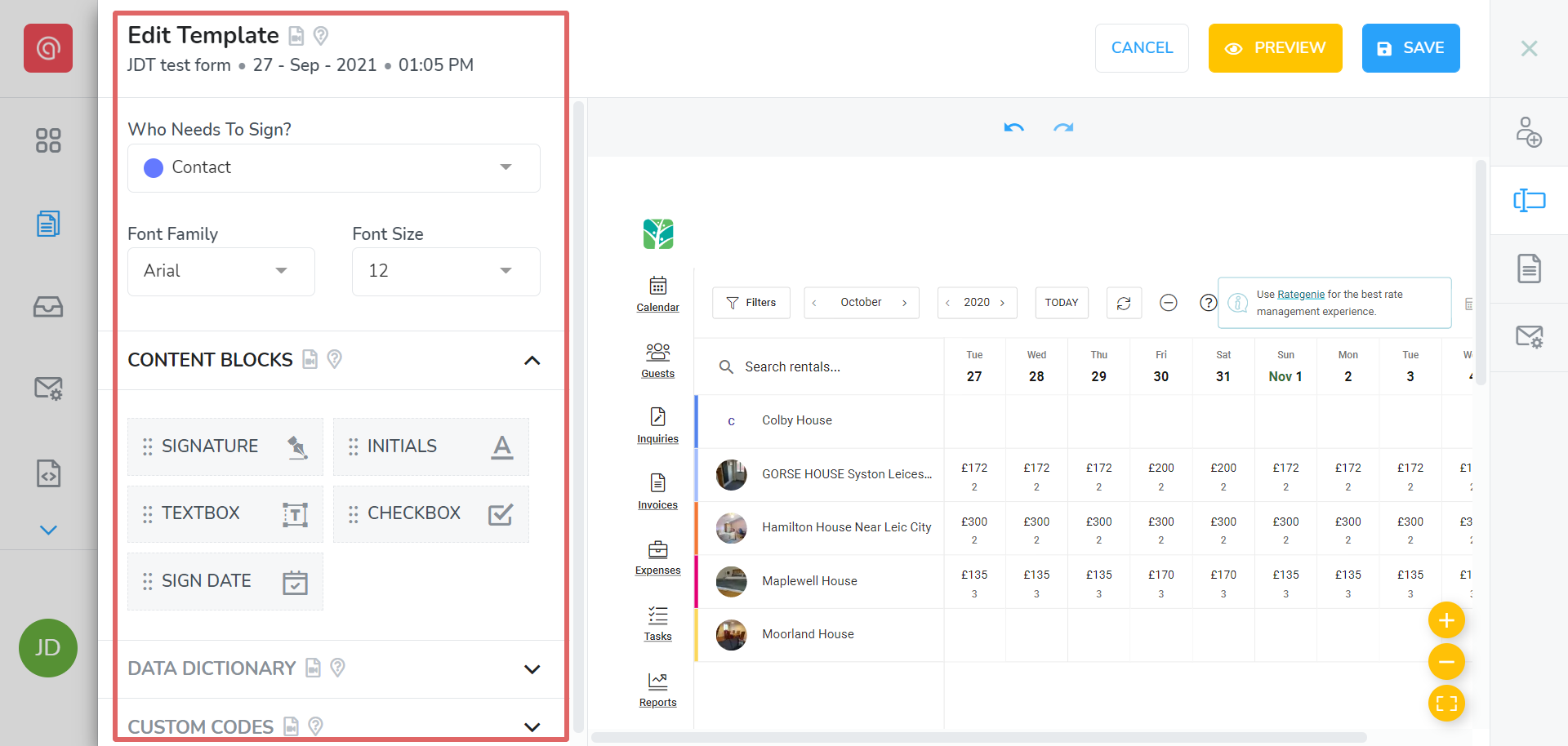
Editing your Form:
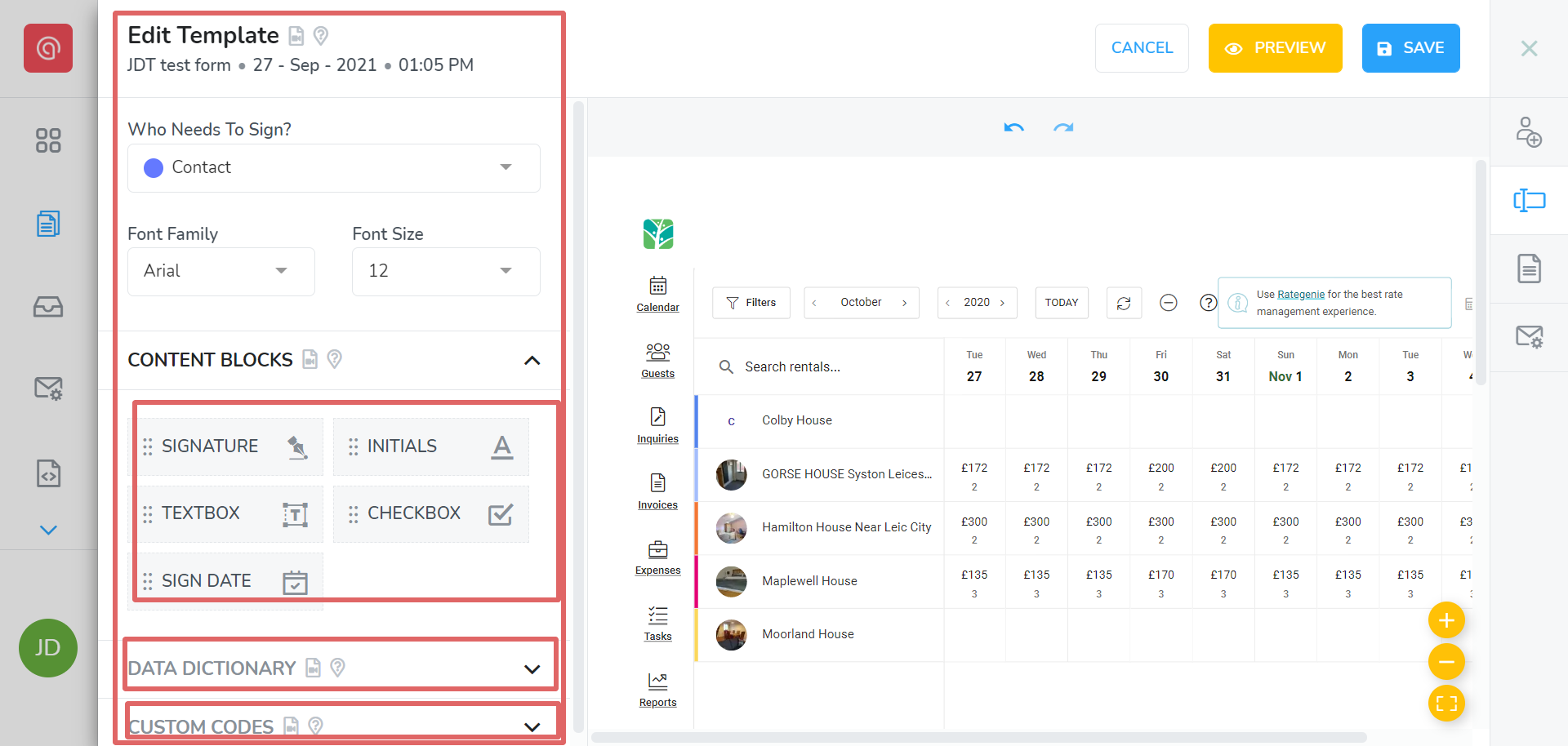
Click on a signer or data field from the menu on the left, and drag it into the editor window. You can drag and resize each field to position it perfectly within your template.
Click on each field to specify which Signing Role is responsible for completing the field. You can edit the label of the field, and this will update the visible label when the recipient opens the Form. Click on the field again to collapse the Signing Role.
Insert a Textbox to retrieve custom information from your guest. Modifying the Label field will allow you to create custom Guest Attributes in the Tokeet guest details page. Any information entered by the guest will be visible there.
Insert a data code from your Tokeet account by adding data dictionary fields. Click the Data Dictionary button to view the full list of selectable data codes, so that you can click and drag the data code you wish to insert.