There are few things better than seeing your company name and logo on display in public. That is why Signature gives you the opportunity to display your custom branding on all messages sent from your account. Below, you will find a step-by-step tutorial for adding your custom branding to your account.
Here are some key steps you should perform when saving your signature:
Click on your profile icon in the navigation bar
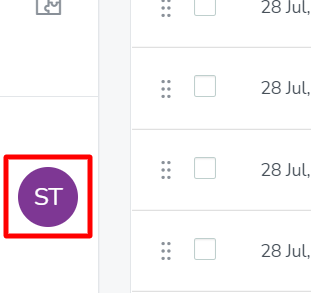
The profile icon is located at the bottom left navigation bar. Click here to open the profile menu.
Select the Settings option
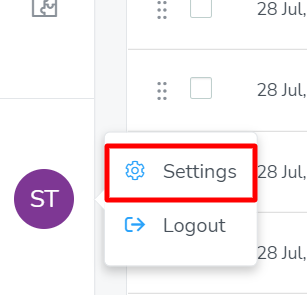
In the menu that appears, Settings is the first option. Click here to open the Settings page.
Click on Branding in the Settings sidebar
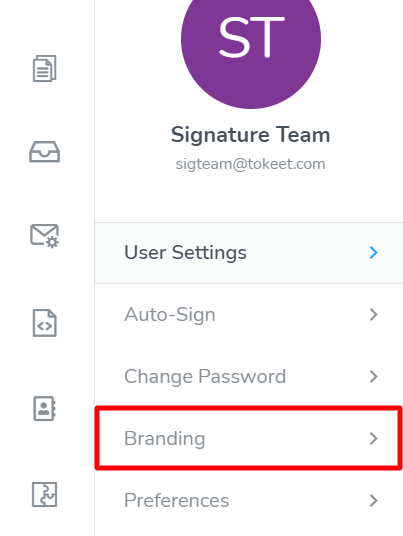
When the Settings page opens, you will see the option Branding in the sidebar menu. Click here to open the Branding page.
Enter your company name
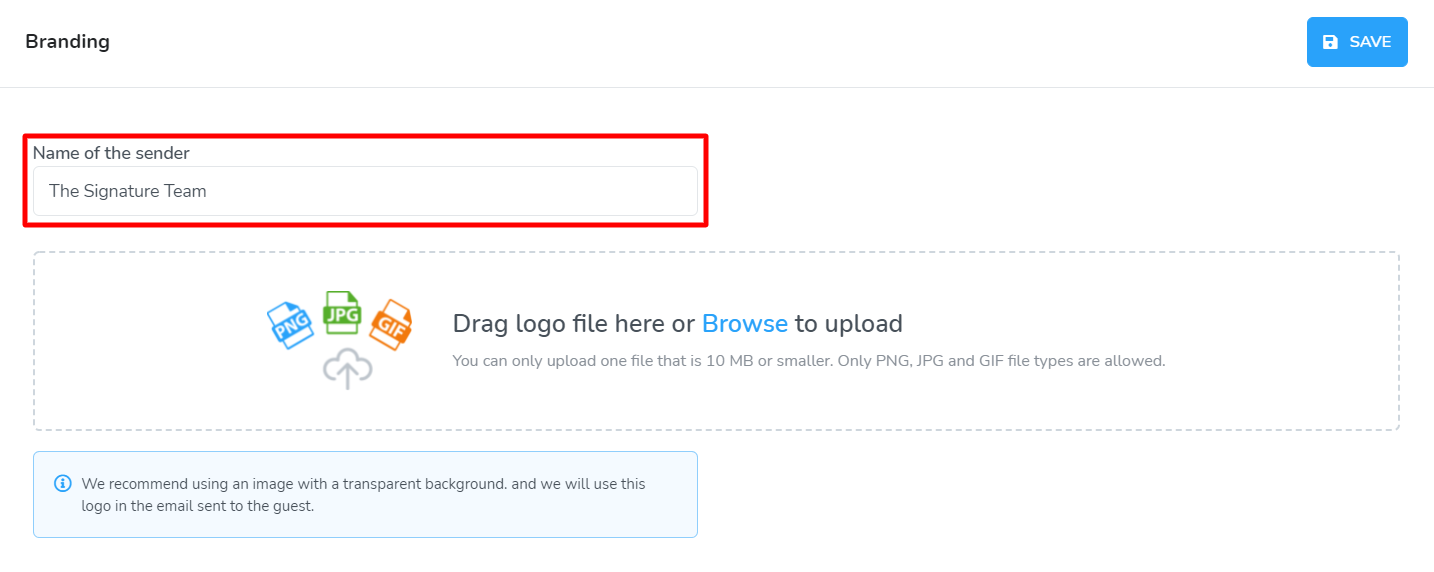
First, enter the name of your company. This name will appear in the From field of any signature request email messages sent to your signers, as well as any email notifications. Your signers will know that the document is coming from your business, when they see your company's name attached to the email.
In our example, we have entered the company name "The Signature Team". When a document is sent from the account, the signature request email will show The Signature Team in the From field.Upload your company logo
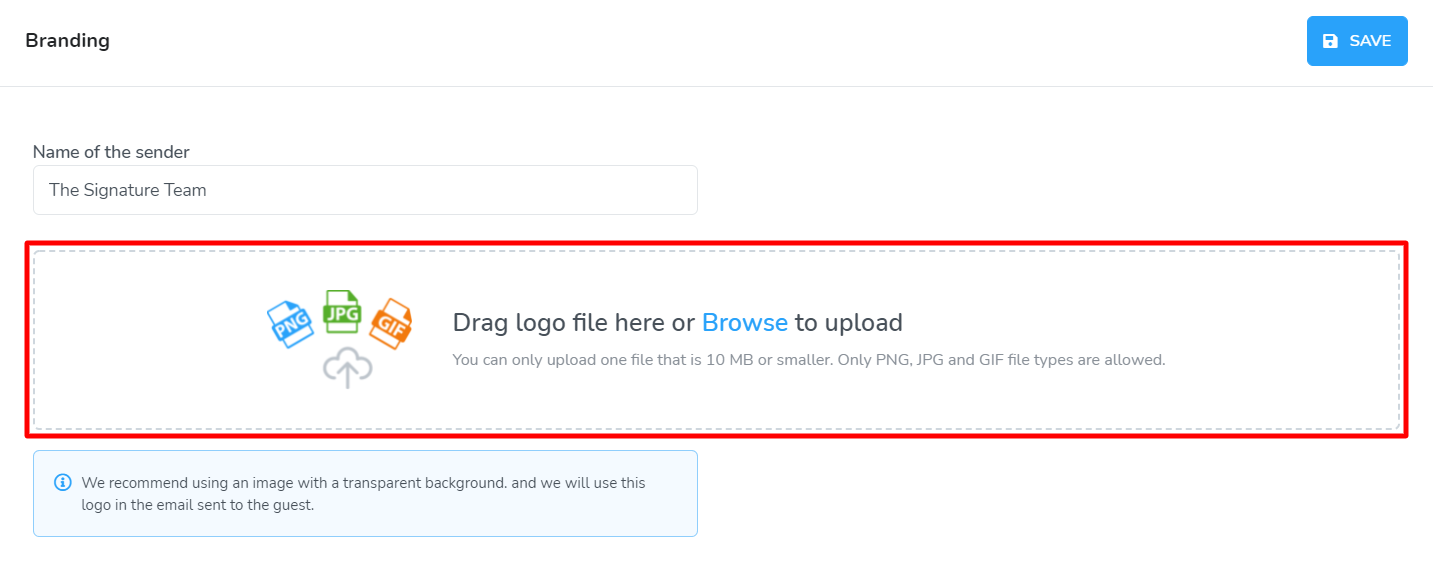
Once you have entered your company name, it is time to upload your logo file from your computer. Click on the word "browse" to select a file, or drag-and-drop files onto the overlay, from a folder on your computer.
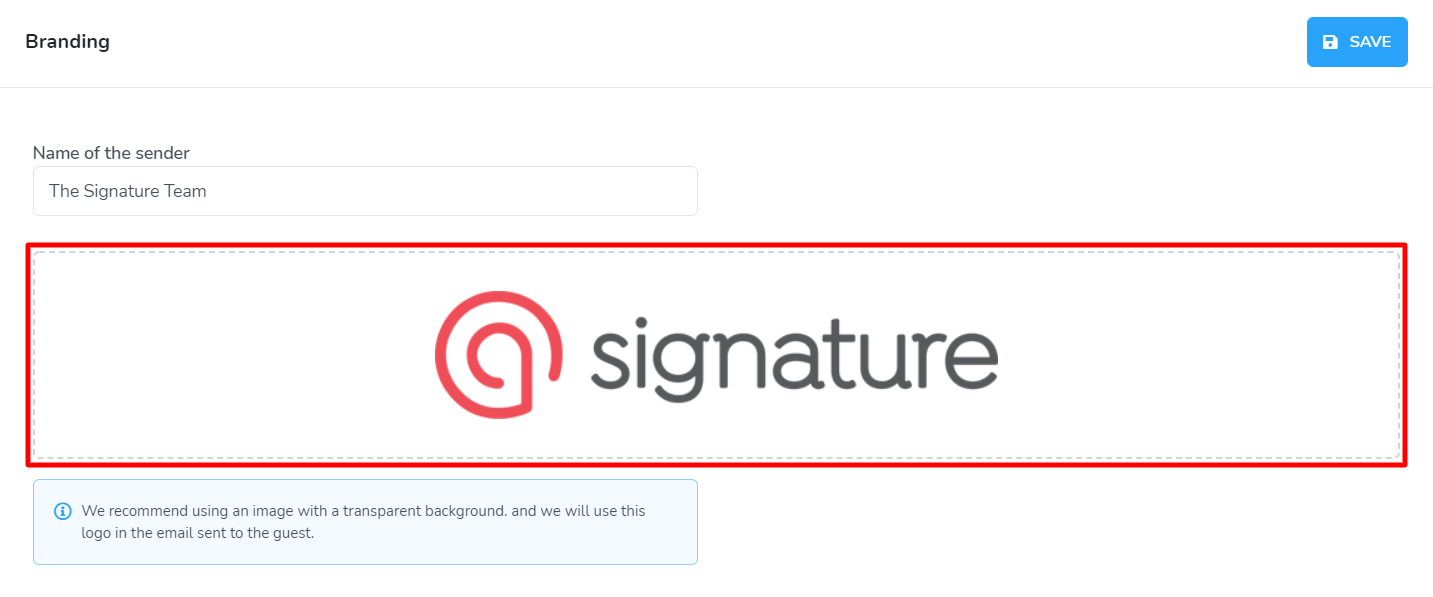
Once uploaded, the image will appear in the upload field. Moving your mouse over the uploaded image will reveal a button that will allow you to remove the file you just uploaded. Only one file can be used for a custom branding logo.
In our example, we have uploaded the Signature logo. This logo will appear in the signature request email that signers will receive.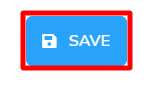
When you are finished editing your branding settings in this step, it is time to save your custom branding. Click the Save button to save your branding.