Creating usable templates is easy, but when it comes to contact data, sometimes you want to display the information already saved in your address book, and sometimes you want to retrieve that information directly from the signer. You can specify individual contact data fields as either read-only, or as fillable. Below, you will find a step-by-step tutorial for setting the status on a contact field.
Here are some key steps you should perform when setting the status on a contact field:
Locate the contact field that you want to edit
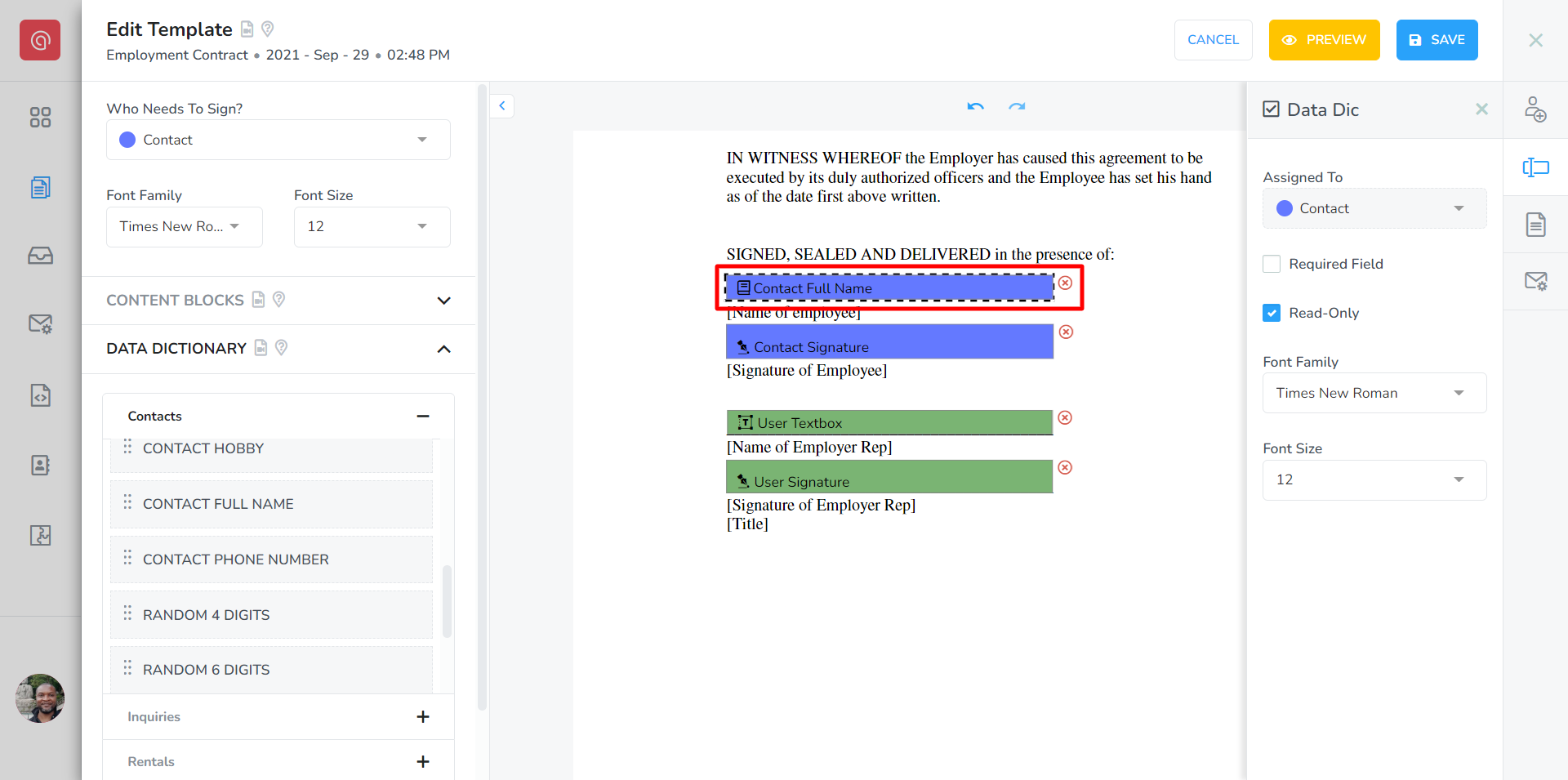
Identify the contact field that you wish to update the status on. Only contact data fields have this functionality. Rental and inquiry fields are always read-only.
In our example, we have selected to edit the Guest Full Name field.Specify if the field is read-only
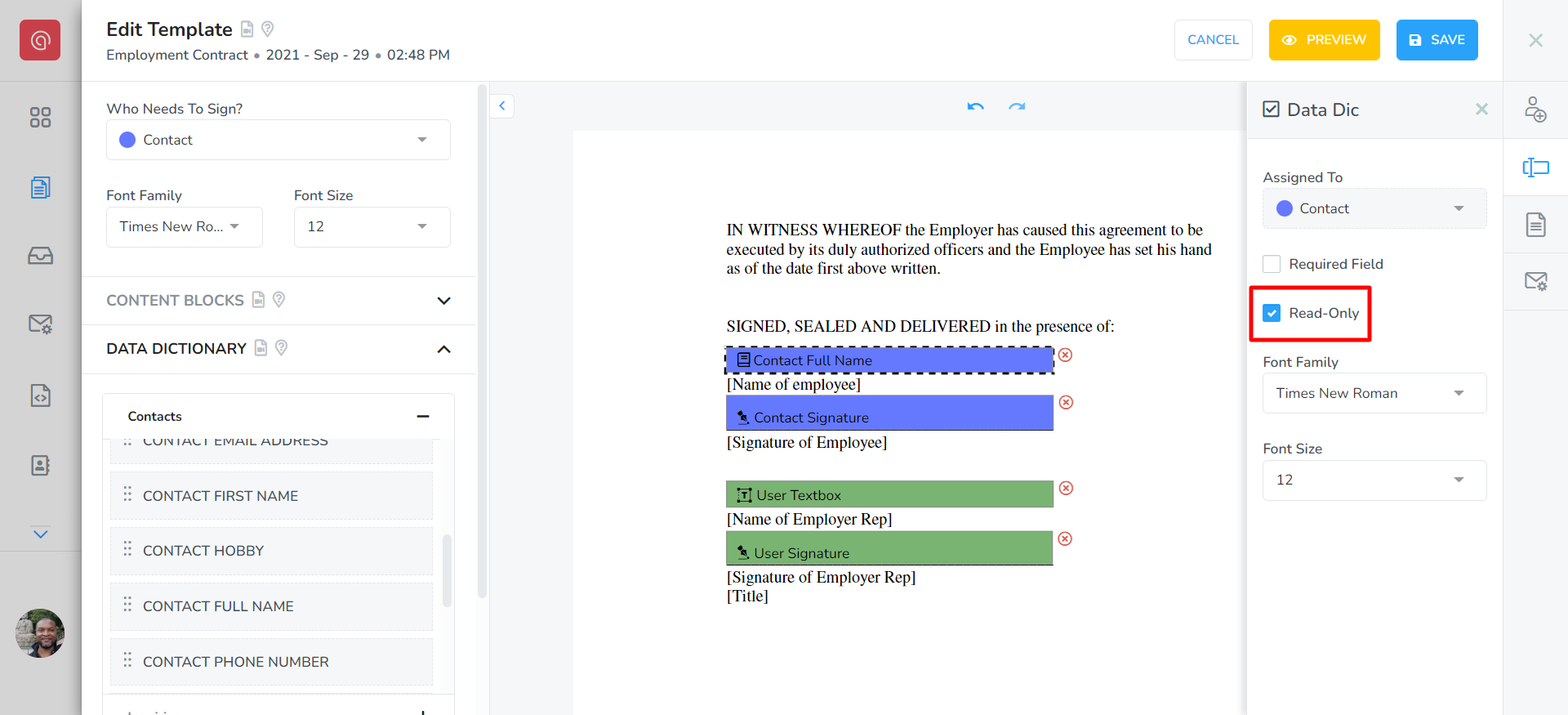
Specify the status of the contact field that you have selected. If you check the Read-Only option, then the contact field will only display the information saved in your address book. If you uncheck the Read-Only option, then the contact field will only be fillable by the signer.
In our example, we have selected the Contact Full Name field as Read-Only. This way, the signer will be able to enter their name into the field, and have it automatically update in the address book.