One way to manage your monthly template usage is to merge multiple document files into a single one, so that you can have multiple documents signed at a single time. Uploading multiple files with Signature is easy. Below, you will find a step-by-step tutorial for uploading multiple files.
Here are some key steps you should perform when uploading multiple files:
Select the files you wish to upload
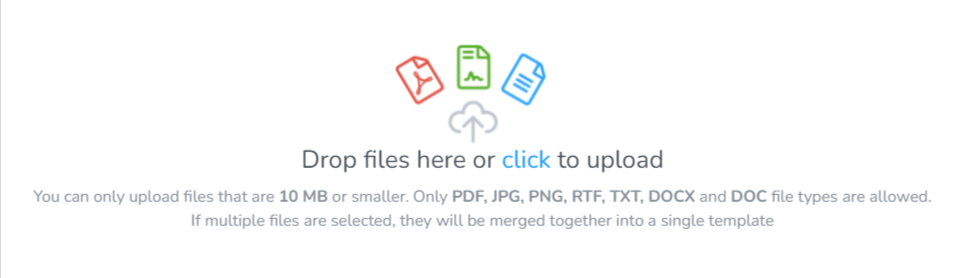
Click on the word "click" to select your files, or drag-and-drop files onto the overlay, from a folder on your computer. A wide range of file formats are accepted including PDF, PNG, RTF, TXT, DOC and DOCX files. The only restriction is a maximum individual file size of 10MB.
If the size of a file you wish to use is larger than 10MB, we recommend converting the file into another one of the supported file formats, in order to shrink the size. This can be done with a third-party file convertor application.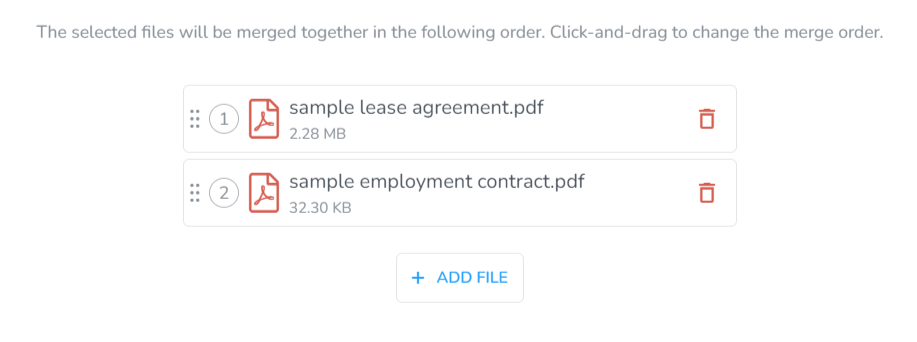
Once uploaded, the files will appear in the upload field, with the file name and size visible. The numbers to the left represent the order that the files will be merged. There is a trash icon to the right of the file name, that will allow you to remove the file you just uploaded, in order to upload a new one. Multiple files can be used for a template.
In our example, we have uploaded a lease agreement and employment contract that will be sent to new hires for signing.Specify the order the files will be merged
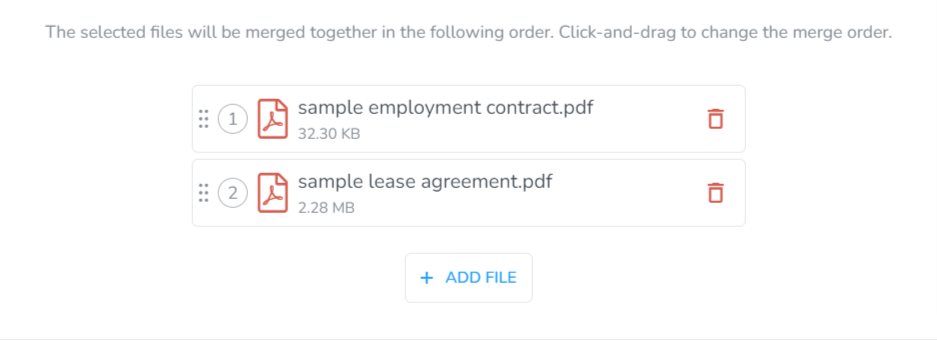
Click and drag files in the list to change their merge order. When you are ready to move on to the editor, the files will appear merged together in a single PDF, based on the order specified here.
In our example, we have changed the order so that the employment contract will appear before the lease agreement when the document is opened for signing.