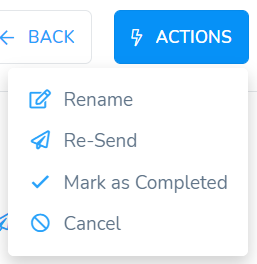Signature Inbox allows you to track and manage all of your sent templates efficiently. Use powerful filters to sort your growing list of forms, printouts, and contracts. Resend or share completed templates with the click of a button. Going paper-free has never been so easy!
Navigate to your Inbox:
Click on Inbox on the navigation bar on the left.
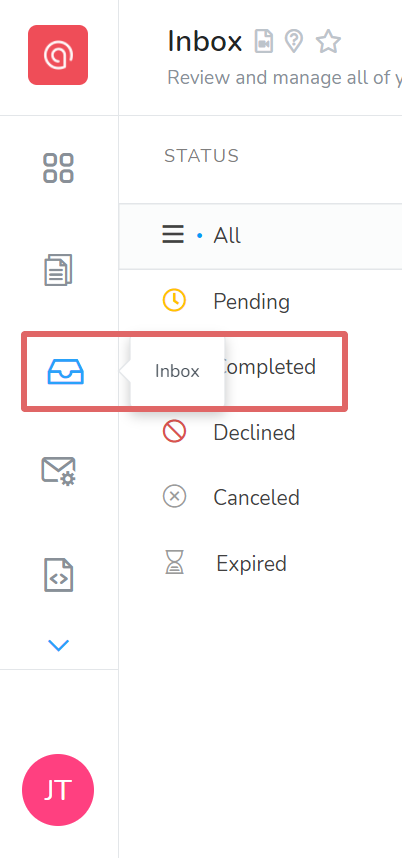
Manage your Inbox:
- Documents can either be in a pending, completed, canceled, declined, or expired status.
Pending status - an outstanding contact or sender signature needs to be added to the document.
Completed status - all required fields have been signed and filled out by all signers.
Canceled status - all signers cannot sign a document after it has been canceled by the sender.
Declined state - documents can be manually declined by either signer. This is done after opening the document for signing.
Expired state - a document becomes expired when the expiration date set by the sender is met.
- Use the filters in the sidebar to filter the templates list by status.
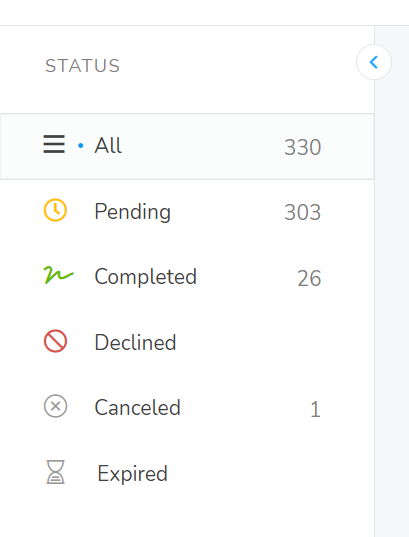
Monitor Your Contract Status:
Click on any recipient to view their unique template timeline. The timeline summary gives details on the recipients, the location of the template signing, and a chronological timeline of all the actions performed on the template.
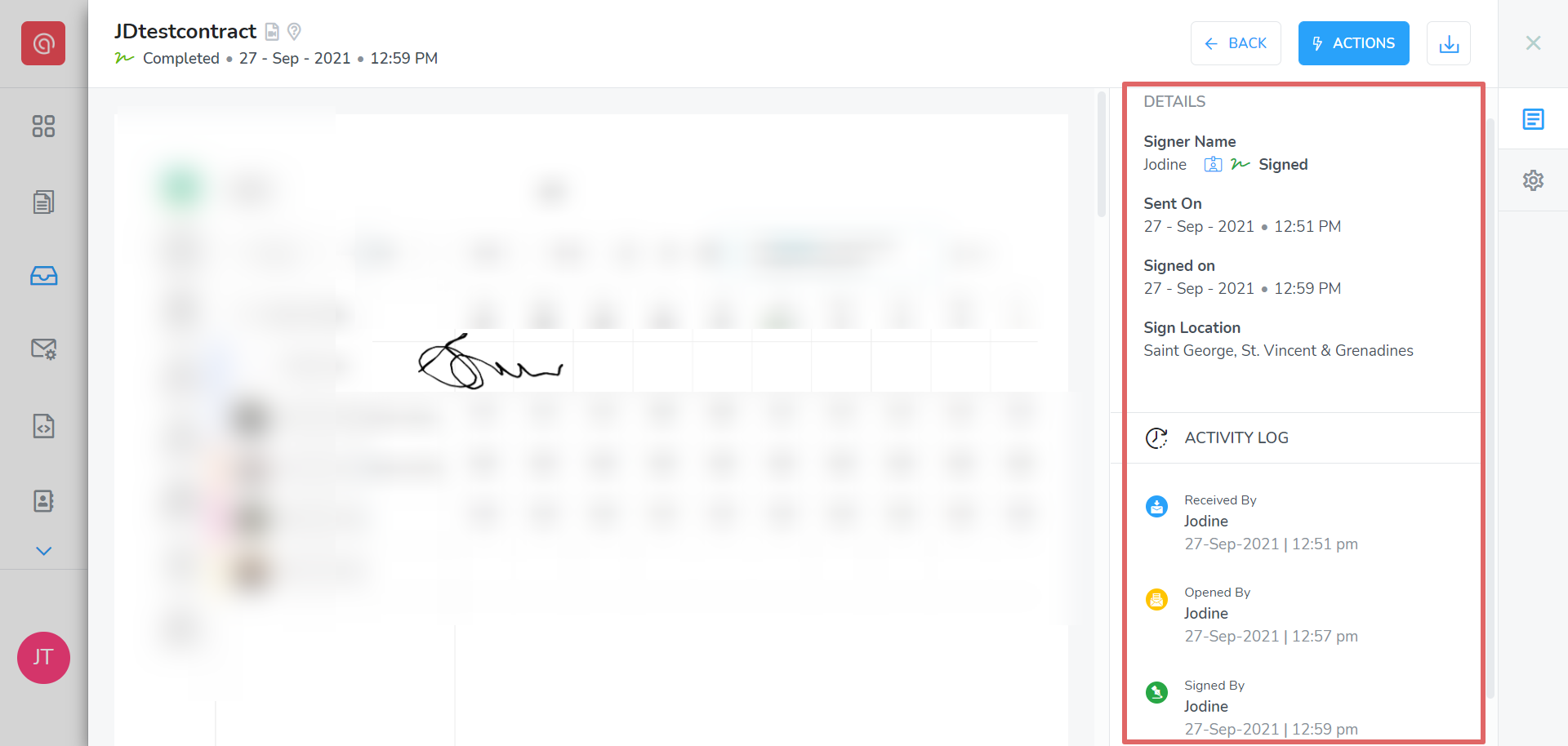
Click the Actions button to perform additional actions on the template, once it is in your inbox. Select Resend to send the template to the same recipients again. Select Rename to change the name of the completed template in your inbox. Select Cancel to void a pending.